Shippit Integration
The Resto my Ride Marketplace has an integration with a shipping and logistics aggregation service within Australia called Shippit.
Shippit allows sellers to add multiple carriers and carrier rates for shipping, giving sellers flexibility to meet the logistic needs of shoppers.
The Shippit integration allows sellers to connect their Resto my Ride Seller account to their Shippit account. In doing so, sellers are able to offer shoppers “cheap vs fast” logistic options at the Resto my Ride checkout via their Shippit account.
In addition it allows Sellers to Print Labels and Book Couriers directly from the Resto my Ride Seller portal.
If you dont have a Shippit account already, you can reach out to Shippit for more information or to request a demo via this link.
Set up your Shippit Account
To link your Seller profile to a Shippit account, you will need to navigate to “Shipping Details” via “Shipping Settings” in the “More Options” menu and click the Shippit icon from the logistic partner menu.
More options Menu – Top Right – Select SHIPPING SETTINGS
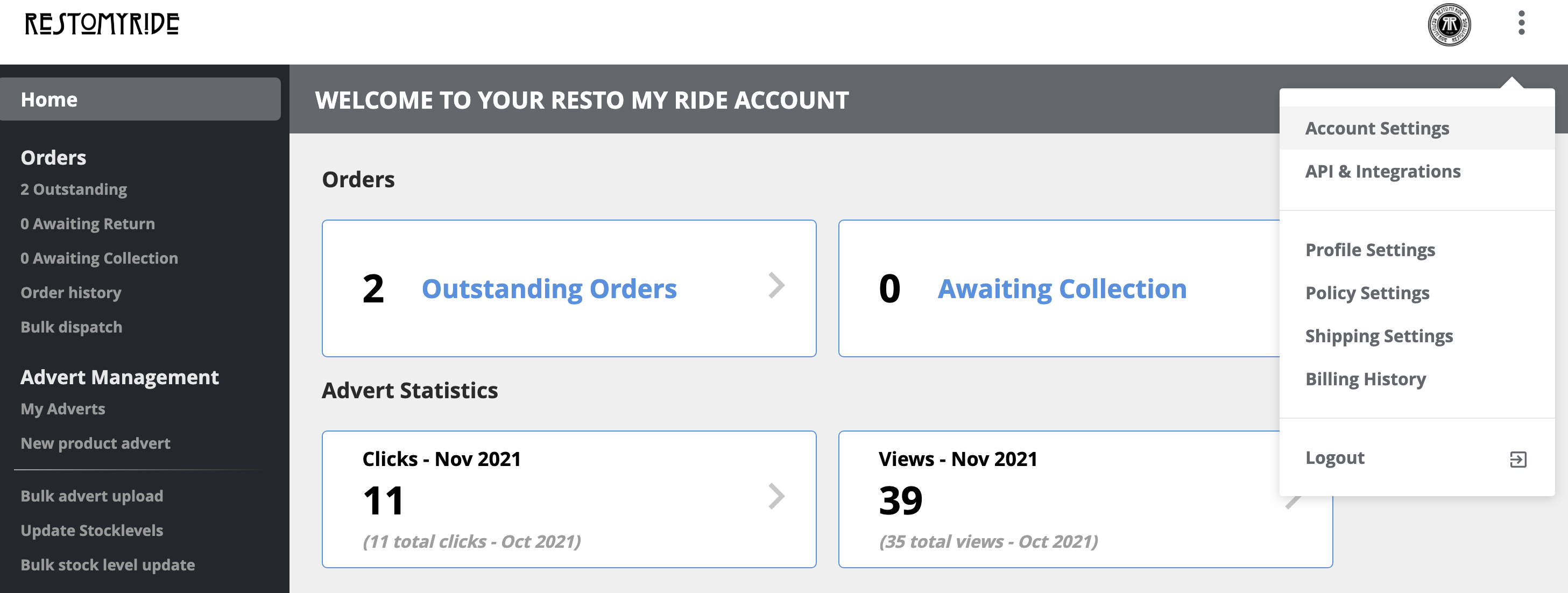
In SHIPPING SETTINGS select “SHIPPIT”
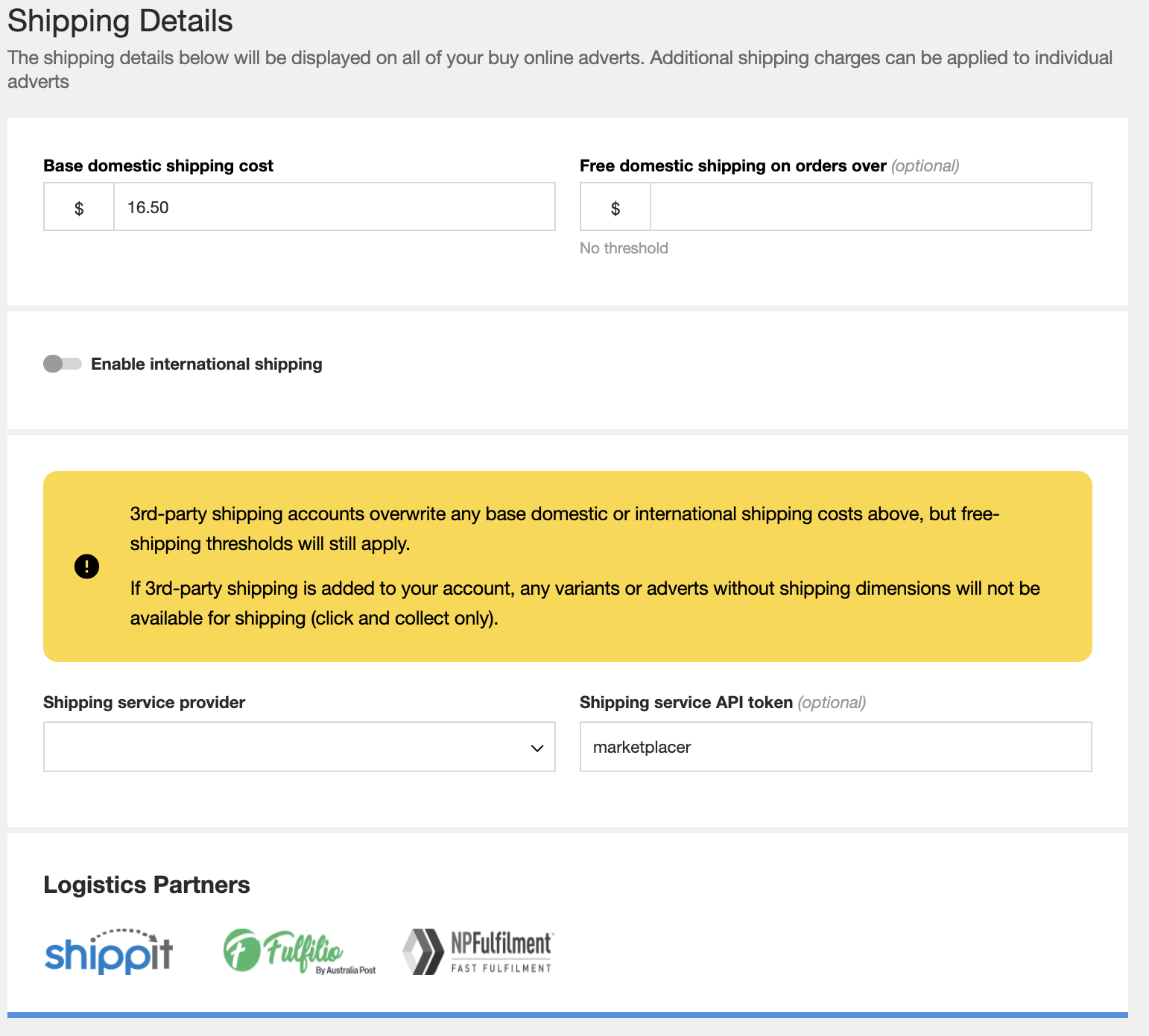
API Key
From there you will need to enter your Shippit API key, which can be found in your Shippit portal by navigating to Settings then Integrations
Enter that key into the screen below:
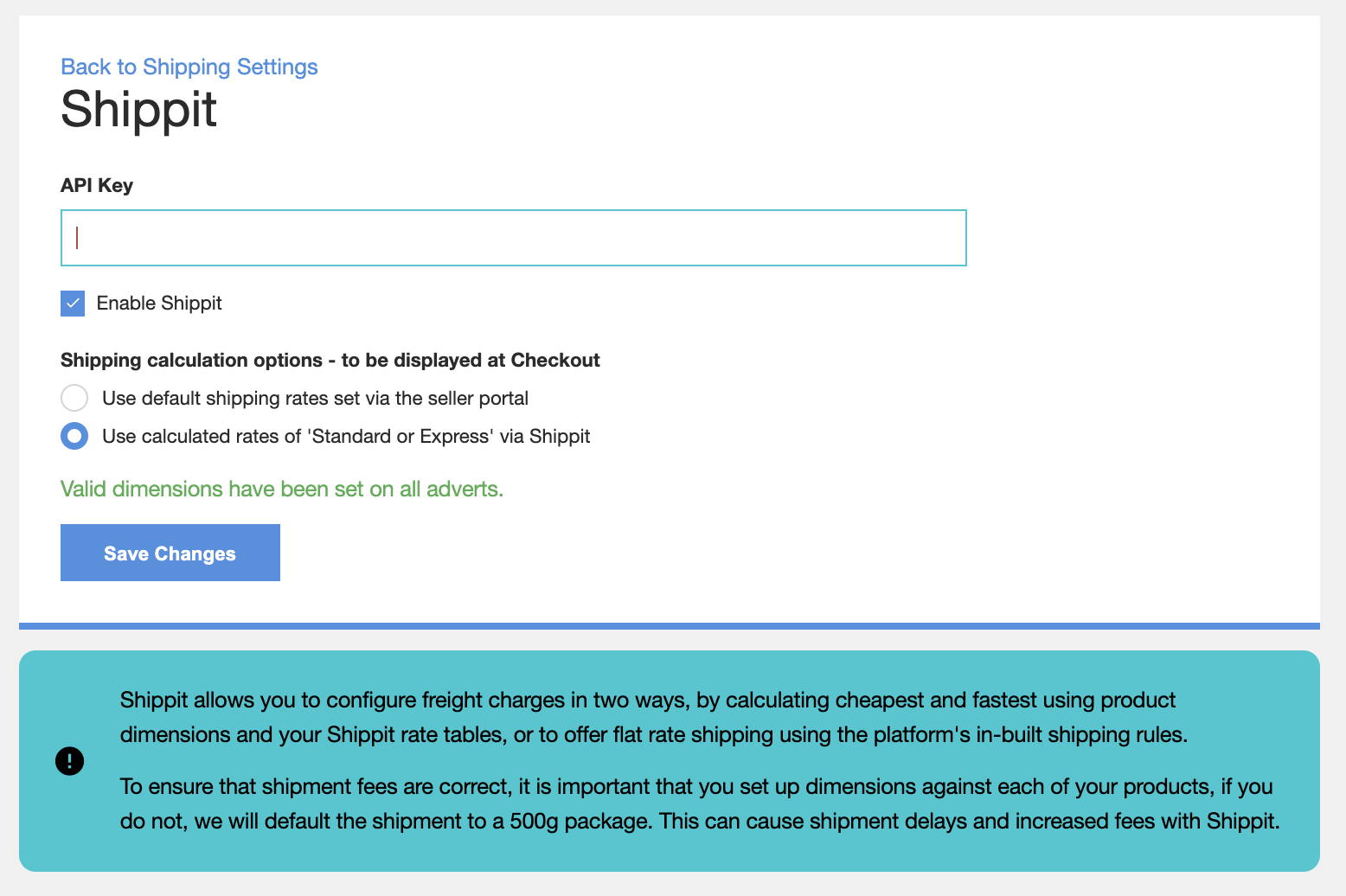
Webhook
You will also need to enable a shipment webhook, this will allow for updates to the status of created and dispatched packages.
To do this, follow the steps below:
- Login to your Shippit account.
- Navigate to Settings -> Integrations
- In the Webhook URL field enter the Resto my Ride URL in the following pattern: https://www.shop.restomyride.com.au/webhooks/shippit
- Click Update.
Dimensions and Weights
In order for packages to have the shipping rates calculated correctly, each product will need to have its DIMS ( Dimentions ) configured in the Resto my Ride Seller Portal.
Sellers can set these values for each product within the Seller Portal. This can be completed via each individual advert / listing, or via the .csv / spreadsheet uploader in the Account Managemet Menu > Advert Management > Bulk Advert Upload > Download Adverts/upload Adverts
If there are no dimentions specified, the dimention will default to a 500g satchel. If this is incorrect, it can lead to significant costs to sellers and delays in shipping with the courier.
Shipping Rates
The integration offers two methods of shipping rates, and sellers can choose which they would like to display. Select the Seond Option to use the Shippit rates.
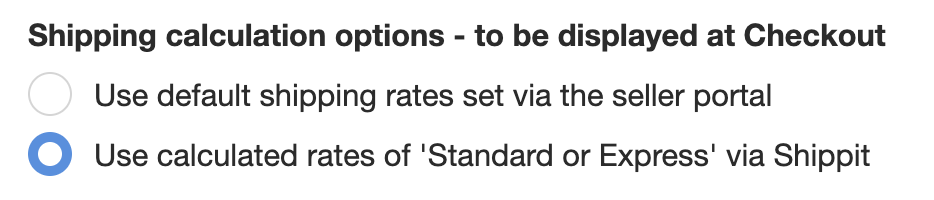
Flat Rates
When sellers use a flat rate, the default shipping costs are applied, this will have no impact on the checkout experience, but will only offer the shipping rates that you have set via the seller portal.
For example: Sellers can set a Flat Rate in the Seller Portal or a price for a specific product and all orders will be sent to Shippit and use the default courier they have configured within the Shippit portal.
Calculated Rates
When Sellers choose this option, a purchaser will need to enter a shipment address at checkout and this information is passed to Shippit. Based on the configured carriers within the Sellers Shippit account, Shippit will return a “Cheapest” and “Fastest” option, as well as an estimated delivery window for the customer to select.
The rates and times displayed is calculated based on the couriers and methods set up within Sellers Shippit account.
Purchasers can select the “Cheapest VS Fastest” at Checkout
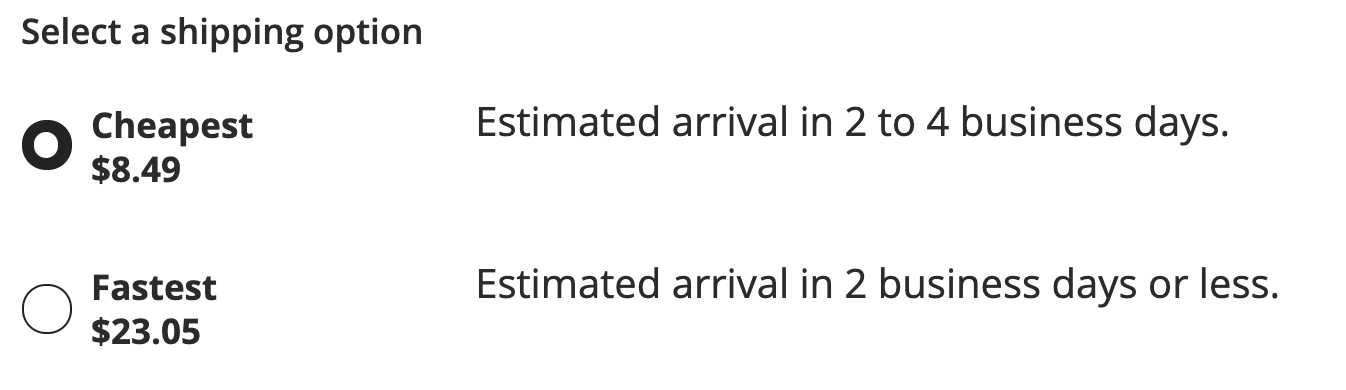
Label Generation and Booking
Once an order has been placed, Sellers are able to print labels and book orders directly via the Resto my Ride seller portal:
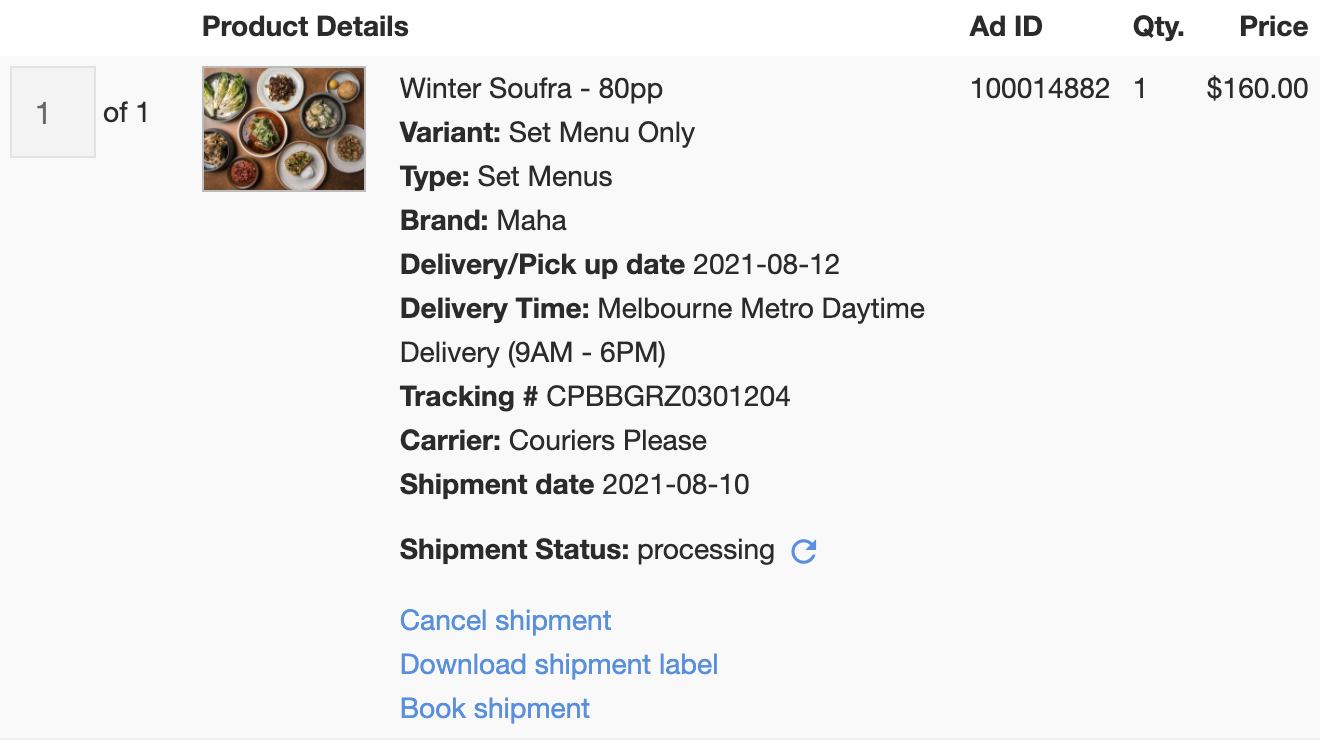
Clicking on Download Shipment Label will generate a PDF of the required label that Sellers will need to affix to the packed items for dispatch.
Clicking on Book Shipment will confirm the order and notify the courier to come to sellers location to collect the goods.
- Sellers are able to configure a “Priority Shipment Rule” within Shippit, if this is done, and a shopper selects the fastest option at checkout, the courier is booked immediately, and the only option will be to cancel shipment or Download shipment label.
Clicking on Cancel Shipment will void the shipment, this can be used in the case where an item is not going to be delivered via Shippit.
If there are any changes required to the shipment, for example selecting a different courier, the seller will need to take this action within the Shippit application. Shippit does not support changes to orders via the API, so the order will need to be cancelled in the seller portal and manually dispatched with information from the new order created in Shippit.