HOW TO UPLOAD BULK PRODUCTS/ADVERTS USING CSV SPREADSHEET
This approach provides sellers with an option that is more automated than adding products one by one but does not require an API integration. Sellers are not locked into an integrated approach, they may choose to try the manual method and then switch to spreadsheet uploads. Definitions of columns at bottom.
Download existing adverts to modify or create new ones:
Advert Management > Bulk Advert Upload > New Template Ad or Download Existing Adverts.

Download existing adverts in the template, make changes and upload:
Advert Management> Bulk Advert Uploads > (Step 2) Attach File > Upload Adverts

CSV Columns Explained:
Advert ID: Marketplacer Advert ID. You will not need to fill this column in when uploading new adverts.
External ID: Any External ID.
Display (Yes/No): Publish all listings/adverts (once uploaded) or leave un-displayed.
New or Used: Add whether a listing/advert is new from stock or used/second-hand.
Show on Storefront: Outdated- please ignore.
Gender (m/f/unisex): Set whether the product is for males, females or unisex. This will appear as a feature on the /a page, and customers will be able to search via gender (unless disabled).
*Type/2/3/4: This is the Marketplace categories and subcategories (or taxonomy). You will need to ensure that you are mapping the products into the correct categories.
*Brand: The brand who made this product, this will need to be mapped to the brands, any difference in spelling will cause the upload to fail.
Option Name: This is the variant name i.e Colour.
Option Value: This is the variant value i.e Red.
Option Name 2/3/4: Use these options if adverts have more than one variant. For example colour and size. Please note that this will need to match the site architecture if variants are added incorrectly the spreadsheet will fail to upload.
Stock level: Update the stock level of current adverts, or new adverts.
Unlimited Stock (Yes/No): Set stock to ‘unlimited’, this means that the product listing/advert will never go out of stock.
Variant ID: For downloaded adverts, this is the ID associated with any listing/advert variants (i.e. the same product in a different colour). This does not need to be added for new listings/adverts.
Variant External ID: Any Variant External ID’s.
Variant Price: The price of any variants, i.e an Oak table may cost more than an iron table of the same design. Please Note: If bulk updating advert prices, ensure both the price and the variant price is updated.
Variant Sale Price: The sale price of any variants. Please Note: If bulk updating advert prices for a sale, ensure both the price and the variant price is updated.
Barcodes: GTIN Barcodes (must be unique).
SKU: Listing/Advert SKU.
Variant Notes: Variant Notes assist when mapping products, an example of a variant note is ‘Colour: Red’ this will let you know what colour the variant item is. There is no need to update this when adding or updating an advert.
Width/ Length/ Depth: Currently this is optional. When the shipping integration is completed this will need to be updated and listing/advert shipping will be calculated at checkout.
Year: Optional – you would use this for products such as wine.
*Title Description: Listing/Advert title. Seller Listing/Advert Titles are limited to 160 characters in length.
*Main Description: Listing/Advert description.
Specifications: Listing/Advert specifications.
Feature Option Name: Features name i.e. Material
Feature Option Value: Feature value i.e. Oak. Similar to variants, sellers need to match the feature to the site architecture. If a seller’s advert has the feature ‘Material’ and site does not, an error will occur when uploading the listing/advert.
*Price: Listing/Advert Price.
On Sale Price: Listing/Advert Sale Price, the sale price will appear in red on the front end when added.
Price Type: Optional price type e.g. POA/ From pricing. Please ensure that you have this enabled at an operator level (configuration settings -> advert settings) first.
Price Unit: Optional price units e.g. Metre/ Sq Metre/ KG . Please ensure that you have this enabled at an operator level (configuration settings -> advert settings) first.
Sale Type: Set whether the product is bought online or click and collect (format as: buy_online_or_click_collect). Please note: the seller will need to have e-commerce enabled to set the Sales Type as buy_online. If they do not an error will occur.
Domestic Shipping Cost: This is optional, however a seller can set the domestic shipping cost per advert.
Image (Main): Set the main listing/advert image. Please note: images have to be uploaded as a URL link.
Image 01-20: A seller can upload up to 20 images. Please note: images have to be uploaded as a URL link.
Variant Image (Main): Set the main variant image. Please note: images have to be uploaded as a URL link.
Variant Image 01-20: A seller can upload up to 20 images. Please note: images have to be uploaded as a URL link.
Creating Multiple Variants Under One Advert ID
As you can see in the screenshot example above, if a single product has multiple variants ie. Size or Colour (or both) you do not need to fill in the category lines for each variant of that product. Same goes for Title, Description and Image links. This distinguishes each individual product for the system when uploading so that you do not end up with a separate Advert for each variant.
Below is an example of 4 Adverts with multiple variants and which columns require data for all lines.
Screen 1

Screen 2

Screen 3

Common Errors:
- There are spaces, special characters or spelling mistakes in your CSV. This includes capitalisation of Category names, Option Type/Value names, Brands etc. These must all be listed exactly as they appear in the site architecture. Eg. The category is listed in the back end as “Beds” but, on the spreadsheet the category is listed as “bed” this means an error will occur and the spelling on the spreadsheet will need to be amended to “Beds”.
- The categories (Type/1/2/3) have not been mapped correctly, or in full.
- The brand does not exist, or needs to be created under Categorisation > Brands.
- Variants or features do not exist, for example a seller could have the variant option value lilac however the closest option value in the platform is purple.
- Image is not a complete URL or has been deleted from the source.
- Sale Type has been incorrectly spelt or specified.
Notes
- Product weight can only be added in the individual product listing creator.
- Product media can only be added in the individual product listing creator.